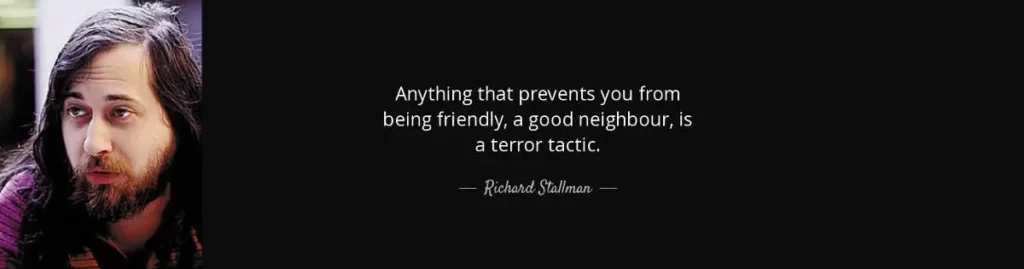I’ve played around with gphoto2 quite a lot and I knew there was a simple way to get my DSLR camera to take a photo every 10 seconds and copy it to anywhere I’d like. When googling how to do this I found a really nice application with a gui call gTimelapse. It amazes me that programmers just decide to write these programs and share them openly on their websites including the source code. gTimelapse is written by Tim Nugent, its a really nice program for doing timelapse, really simple to set up and easy to use. I like the preview and thumbnail preview of all the images it captures as it goes along in real time. Big thanks to Tim for this awesome program.
I thought I’d document the extra packages I needed to install to make it easy for other Ubuntu users to compile the program. Basically download it from the link on the page at Tims site then extract it somewhere and run the following commands.
$ sudo apt-get install build-essential libgphoto2-2-dev libwxbase2.8-dev libwxgtk2.8-dev gphoto2
$ configure;make;sudo make install
$ gtimelapseThe program will start and the rest is fairly straight forward. You probably want to change the max frames to 0 so that it records till you press stop. The other tip I would suggest that if you stop and start capturing make sure you set a new “Working Directory” in-between otherwise you will just overwrite the images you just captured.
I was pretty lazy and left a comment asking Tim for his mencoder command to put together the images at the end, his response was really quick which was nice.
Hi Chris, I think there should be a script in the src directory with some decent mencoder settings? Ah here we go, will make a 720p HD vid for Vimeo etc:
mencoder mf://*JPG -vc ijpg -mf fps=8 -vf scale=1280:720 -ovc x264 -x264encopts bitrate=5000:keyint=30 -o timelapse_1280x720_x264_8fps_5000.avi
Though I found that too jerky for my needs, Im sure its fine for his party video but I wanted moving clouds in mine so I changed the fps=8 to fps=25 and it was fine.
The other thing was that I shot in jpg normal which is 2144x1424px and I wanted my video to be 720p so I used David’s Batch Processor Gimp plugin to resize, crop and sharpen them a little before using mencoder. That gimp plugin worked really fast, its great.
It seems time consuming to capture the images, when I captured every 5 seconds for 30 minutes then encoded at 25 fps it only gave me around 14 seconds of video. So be prepared to spend a few hours to get a decent video. I think with my eeepc and nikon d90 with battery grip going outdoors I can capture for around 6 or 7 hrs.
When I went out to try this the weather was really crappy but it didnt turn out too bad, you can watch my video below or watch Brisbane Morning Time-lapse Test on youtube.