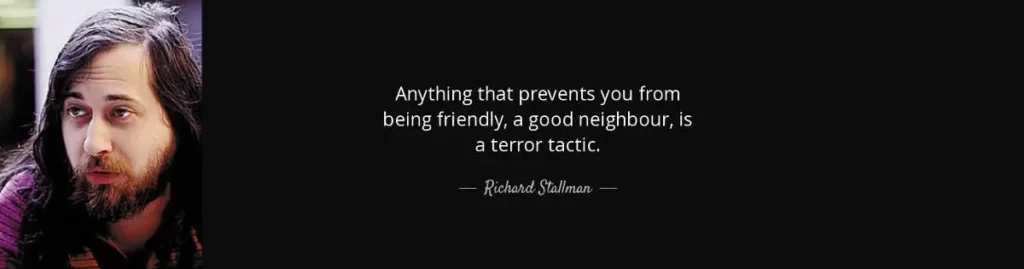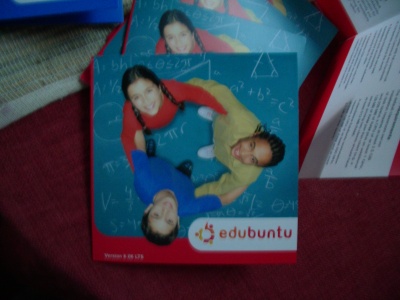Useful Links:
$ sudo apt-get install qemuDownload the latest stable image. I downloaded this image.
Extract the image.
$ bunzip2 olpc-redhat-stream-development-build-193-20061203_1727-devel_ext3.img.bz2Use qemu to launch the OLPC environment.
$ qemu -hda olpc-redhat-stream-development-build-193-20061203_1727-devel_ext3.imgPress the “a” key when you see this screen.
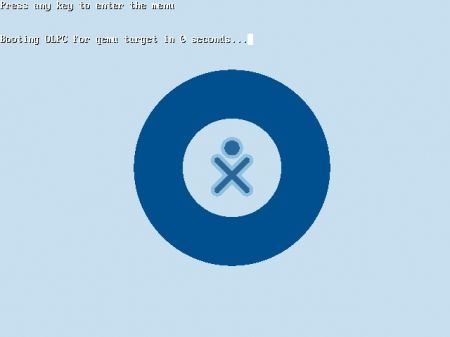
Press the “a” key again when you see this screen.

Append apm=off to the end of the line and press enter.
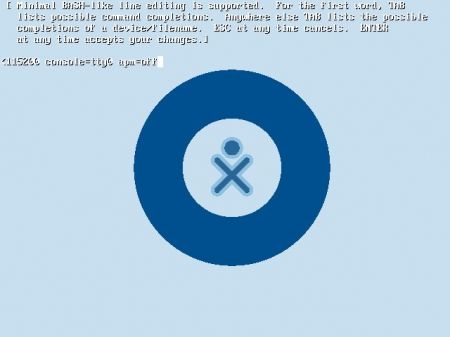
You can also replace vga=0x311 with vga=789 for 800×600(24bit color). Here’s more info on vga.
At the login screen your keyboard and mouse might not work.
Press Alt + Ctrl + 3 to enter the terminal mode of the OLPC, login with username root and press enter for password. Then type.
$ modprobe i8042Bring your network up by typing
$ dhclientPress Alt + Ctrl + 1 to return to the graphical mode of the OLPC.
If your using windows then my guides on running GNU/Linux on windows might help, my old video of OLPC Fedora Core on windows Video(flash) shows a skinny version of fedora core that was used in the early days of OLPC so I’m thinking about screencasting my latest efforts but if you just watch this video you can see the results.
Learn by doing, remember the OLPC project is an education project not a laptop project. I especially enjoyed playing with the Squeak Etoys Activity.
Matthew Fulmer has been hard at work putting together an annotated list of Squeak tutorials. Check them out, its the best list. Some software developers might be interested in PataPata, it’s a pythonic version of Squeak in early phase of development.